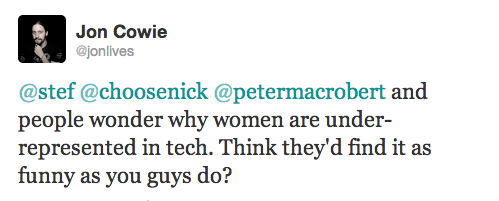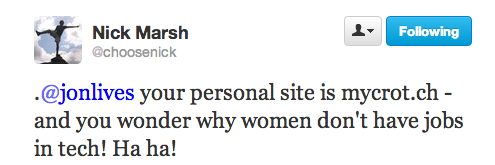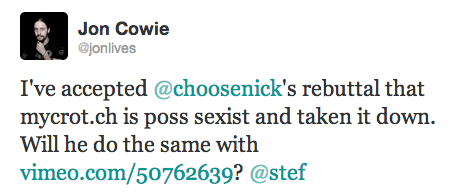A number of people have recently written about remote & distributed teams (including my friend and colleague Avleen), some of them advocating the benefits of a remote-friendly and distributed culture, some arguing against.
It’s been a little over three years since I joined Etsy as a remote employee, so I thought I’d write a little about my experiences of remote working, both the good and bad, by way of throwing a dash of real-life experience into the mixing pot of the “remote or not” discussion.
Before I dive in though, I should probably give a little context to my working situation, as various factors will come in to play as I work through this retrospective.
I currently work from home in a small town in the south-east of the UK for the Etsy operations team as a Staff Operations Engineer. We’re a heavily distributed team with people spanning 4 time zones, although I’m currently the only person outside the US, which means my work day is between 5 and 7 hours ahead of the rest of my team.
This is the only job I’ve ever had where I worked remotely, and I should probably add the disclaimer up-front that I’m somewhat biased in favour of remote working.
The Good
Now that we’ve gotten the disclaimers, caveats and background info out of the way, let’s start off by taking a look at what I consider the positive aspects of remote working.
Productivity
One of the stand-out positives of working remotely for me has been the impact it’s had on my productivity. My natural tendency is to avoid crowded and noise places, so being out of the typical busy office environment and able to get some peace and quiet on a regular basis has made me far more productive and relaxed.
The fact that I’m 5 hours ahead of the rest of my team has also turned out to be a benefit to my productivity here too – because I’m usually the only person on the team at work until 2PM or so in the UK, my entire morning is a block of time without any interruptions where I can get through tons of work. I’m also a morning person, so my brain is freshest when I start work.
The other nice thing here is that when the rest of the team get to work in the afternoon UK time, I can spend the afternoon on other parts of my job like mentoring more junior team members, planning, attending meetings, collaborative work etc etc. Although it might not be to everybody’s tastes, I’ve really come to value having those few hours in the morning to buckle down and get work done – I also find it makes it easier to balance the different demands of my role. As it happens, I’m actually using those productive hours to write this blogpost :p
Quality of Life
Another positive of working from home I’ve found particularly beneficial is the improvements it has made to my quality of life. Rather than waxing lyrical about this for too long, I’m going to highlight a few specific examples that I’ve come to particularly value.
- No Commute. I often joke that a bad commute for me is having to walk around a clothes dryer on the way to my desk, but there’s a serious point to make here – rather than spend 2 hours a day commuting as I did when working in London, I have a 10 second walk to my desk. This also gives me an extra 2 hours a day to play with….in my case, I literally do *play* with this time – see the next bullet.
- Quality Mornings. I define quality mornings as the extra time I get to spend with my wife in the mornings due to working from home. Since I’m a morning person and my wife is most definitely not, while she’s getting ready for work I can take care of making coffee, breakfast and her lunch, then we sit down and have breakfast together. Once she’s left for work I still have roughly an hour until I start, so I play Xbox for a while to get my brain into gear. Don’t laugh, it works for me 😀
- Flexibility. Another major plus point to remote working is the flexibility that it affords – I’m always at home to receive deliveries. Car needs to go to the garage? No worries, I can pop by. Wife needs to attend a courthouse with bad parking? (She’s a paralegal, not a criminal 😉 ) I can take a few minutes to drop her off. Individually, these are all very small things, but the cumulative effect makes the trials and tribulations of daily adulting much easier to deal with
- Freedom of Location. One of the most tangible benefits to working from home (or remotely from a co-working space) is the fact that you no longer have to live in or near a major tech hub like New York, San Francisco or London which makes life a *lot* cheaper. In fact (tax and immigration rules allowing) it doesn’t really matter *where* you live, as long as you have decently fast internet. When I started at Etsy I was still living in London, but since then I’ve moved back to Scotland for a year, and then on to my current home. My wife and I are now considering a move to Europe to be closer to her family, and I cannot overstate how much less stressful this is thanks to the fact that my job can move with us.
The Bad
Of course, remote working isn’t all unicorns and rainbows – there are negatives too, and some aspects of remote life that make things more difficult than working in an office. To balance things out, let’s take a look through what I’ve struggled with or found difficult.
Cabin Fever
The fact that your home and your office are in the same physical building can often lead to cabin fever in varying degrees. In my case I don’t find this too problematic due to my aforementioned tendency to naturally avoid crowded and noisy places, but there are occasions where I just need to get outside of these four walls.
There are various strategies to alleviating this problem however, largely involving braving the outside world and the harsh glare of the day-star. Here are a few tips and tricks I make use of to make sure I don’t get too stir crazy:
- Walk to the shops. We buy our groceries from a small supermarket a short distance a way, and rather than doing a large weekly shop I’ll walk there maybe two or three times a week to do a smaller shop, just to get out of the house and stretch my legs a bit.
- Exercise at lunchtime. Since you work from home and don’t have to commute anywhere, where possible why not try going for a walk or exercising at lunchtime. In my case, my gym is walking distance from home so I make a point of going there at lunch to break up the work day and get some fresh air.
- Seperation of space. Don’t work from the couch in front of the TV. Set aside a space where “work” lives so that you have some sort of physical separation between work time and play time. In my case, living in a fairly small flat, I don’t have a separate room for my office, but rather have a corner of the living room set aside. Although still in the same physical location, I find being able to leave my desk at the end of the day hugely beneficial.
Which, as it happens, brings me on to another aspect of working life that’s made harder by working from home…
Stopping Work
When you work and live in the same place, actually stopping work at the end of the day gets harder. There’s always the temptation to quickly check your emails, or IRC, or just follow up on that one thing. In my case, the timezones of my team mean that they’re all working until around 11PM UK time, which exacerbates this problem.
One of the toughest parts of my particular working situation, and that which I’ve had to be the most disciplined about, is stopping work at 6PM and not starting again until the next day.
I would almost describe my approach to this problem as slightly militaristic in fact, and I’m often to be found recommending the tricks I’ve learned to other colleagues who are in danger of over-working themselves:
- No work email on my phone. I’m lucky enough that I work in a fairly large Ops team where I’m not solely responsible for on-call etc…this means that, especially since most of my team are at work when I’m not, there is no good reason for me to have my work email on my phone. It’s just adding temptation to check my work email while I’m relaxing after work – learning to accept that everybody else is on top of things and that I’m actually allowed to not be at work took some learning, and it’s something I try to be very careful to remember.
- When you leave your desk, leave your desk. At 6PM every night, I stop working unless I’m in the middle of something vitally urgent. I don’t attend meetings after this time, I don’t reply to emails, I don’t check IRC. Although my desk is in the living room and hence never more than 10 feet or so away, I am very strict with myself about downing tools at the end of the day and not going back to my desk until the next morning. Again, not being a solo Ops person helps a lot here – knowing my team has my back makes this mainly a matter of mental discipline on my part.
- Timezones are a thing. Again unique to my particular work situation, my team are at work roughly between 2PM and 11PM UK time. They don’t turn up for work at 9AM my time (4AM in NY), so why should I be at work at 11PM? This is again a mental discipline thing – I force myself to stop working when I’m supposed to. Work life balance is crucial to get right.
Communication
The negative aspect of remote working you’ll most often read about when people are arguing against it is that of communication. When you have people working across physical locations, timezones and even countries, communication gets harder. People aren’t able to gather around the water cooler, it’s easy for people to feel left out if they’re the one who isn’t in the office, and including remotes in meetings and discussions can often be tricky.
I’m going to be completely honest here, many of these points are valid and are indeed things that a remote-friendly culture will most likely struggle with. I would argue, however, that none of these things are insurmountable. While I’m not going to claim that Etsy is perfect and that we never have communications issues and that I never get pissed off with video conferencing systems, there *are* a number of things we do which help a lot here.
- Move communications online. At Etsy, the main venue for communication amongst the Ops team is IRC. True, we do have this a little easier than most since more of the Ops team is remote than in NY, but I still maintain it’s not that hard for teams to adjust to. Whether IRC, Slack, HipChat or something else, if you’re going to be adding remote workers to your team you’re going to need to move communication to a remote friendly venue. This also serves to ameliorate the “water cooler” problem. If the watercooler is actually the #watercooler IRC channel, your remotes are just as included as everybody else is.
- Over Communicate. It’s often very easy to assume that everybody on your team knows what you’re working on, or maybe that the thing you just did is too trivial to mention – in many cases, especially when working with remote colleagues, this is not the case. At Etsy we try to if anything *over* communicate what we’re working on, changes we’ve made, tools we’ve come up with etc to both make sure that everybody’s included in both discussions, and that people are able to get praised when they do cool stuff. I’m not gonna lie, everybody likes to be praised, and if that doesn’t happen unless somebody’s looking at what you did over your shoulder, it’s very easy to make remotes feel left out.
- Invest in Video Conferencing. Please, for the love of all that is good and holy, if you only do *one* thing in this section, invest in decent video conferencing. When you have remote employees, *every* meeting they are in will necessitate a video conference. If it takes 20 mins out of every meeting to get people dialled in, it frankly sucks. Similarly, if you can’t see or hear the people at the other end of the call, it makes you feel excluded and not part of the meeting. In the 3 years I’ve been at Etsy I’ve seen significant investment and improvement in our video conferencing setup, and let me tell you it makes life as a remote a *lot* easier.
Sub-standard Treatment
I wasn’t completely sure what to call this section, but I think the title I chose works – one of the difficulties of being remote is that when you’re out of the office is that you’re often treated very differently to office-based colleagues.
I’m going to assume that many of you reading this blogpost will be in some way involved in the tech industry. We all know about the perks generally offered by tech companies, don’t we. Free meals, subsidised gym memberships, ping pong tables, all that jazz. If you’re a remote sitting in your own house, you’re often excluded from that. So it’s very very important to make remotes feel that they’re treated just as well as anybody else.
This is something that, to be honest, Etsy wasn’t that great at some aspects of when I started – I’ve seen a lot of improvement in how Etsy handles these things as we’ve hired increasing numbers of remote employees, and in all honestly it makes me feel a lot more valued by the company as a whole, rather than just by my team.
So what exactly can you do to help your remotes feel like they’re not being excluded from nice desks and happy fun times?
- Let Your Remotes Expense! If people in your offices have nice ergonomic chairs and height adjustable desks, why not let your remotes do the same? In the case of the Etsy Ops team, for example, we’re able to expense the same chairs that folks in the office get, the same external displays, and our company benefits package allows for stuff like letting remotes claim back Gym membership costs and other benefits to bring them roughly in parity with office-based employees. When I started, we didn’t even *have* a benefits package in the UK part of the company, so this is something that has improved hugely – and makes me feel more valued as a result!
- Bring your Remotes to the Office. Make it easy for your remotes to travel to the office every so often to hang out with everybody. Let them expense flights, hotels and food when they’re in town. Seriously. Regardless of how much you like working from home, assuming you like the people you work with it’s always gonna be nice to go and hang out with them. In my case, it’s also pretty cool to get to go to America, it’s something I’d never done before starting this job!
So that covers the good things about working remotely, and the things that aren’t so great.
So Can Everybody Work Remotely?
But Jon, I hear you ask, does this mean that with a little elbow grease everybody can work remotely and everything will be amazing?
I would argue here that the answer is “maybe”. For remote working to work well, you need people who actually like working remotely, and a company prepared to support it. Both are equally important, and if one part is missing, then the whole thing falls apart.
On a personal level, you have to be prepared to deal with spending a lot of time in your home, and even with the best team in the world there will be a lot less inter-personal interaction than you’d get in an office. If you’re the kind of person who thrives on being in a group of people and in a busy environment, you may find remote working a bit of a shock to the system, and one you may not like.
On a company wide level, you have to be prepared to invest in supporting your remote employees and making them feel equally valued to those in your offices. From a paperwork perspective, it’s pretty trivial to tell people that they can work from home, but if you don’t invest in the remote experience you’re offering them, you can easily end up with excluded and unhappy employees.
Hopefully the points I’ve raised above and my own experiences at Etsy have helped to shed some light on what it’s like to be a remote worker…in my case, I freaking love working from home and have often said I honestly don’t know if I’d want to go back to an office environment.
In closing, if you want to work remotely or to have remote employees, it basically boils down to this.
Be prepared to work at it, and be awesome to each other. Remote working can be an amazingly empowering and positive experience, but it doesn’t come for free. Effort in, results out – from both company and employees.